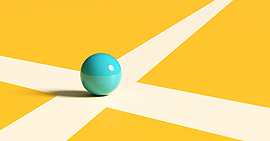Help our elderly with their finances – checking bank statements
21/07/2022
For some time now it has been possible to check your bank statements through online banking or an ATM, without having to go into the nearest bank branch. Although this has become common practice, there is still a segment of the population, including the elderly, who still prefer to go into the branch to update their passbooks and check their bank statements.
Our elderly are not always used to using online banking or ATMs to carry out these transactions, and they do not always have enough confidence to do so in secure, accessible conditions. Indeed, the elderly need our help to overcome these fears and to be able to choose freely between face-to-face services and online banking.
To update the passbook or check bank statements at an ATM, simply follow the steps explained in our post: Help our elderly with their finances: withdraw cash from an ATM, but, instead of selecting the cash withdrawal option, you need to select update or check bank statements.
Below, we describe the steps that you usually have to follow to check your bank statements through online banking, so that you can explain it in detail to our elderly, while not forgetting that there may be some particularities in the process at each bank.
- (i) Firstly, log in to online banking via your bank's website or app. To do this, you must be registered in online banking and have a code to access and operate it.
- (ii) Once inside online banking, there is normally an "Accounts" option in the main menu. When you click on this option, you will see all the accounts you have open with the bank, indicating certain details (including the account number in IBAN and CCC (Customer Account Code) format, the type of account, the available balance and the account holder).
To check your account statements, you have to select the account you wish to access. Generally, you will see a list of the latest transactions made, sorted by date. For each transaction, some of the following data is likely to be detailed: date, description of the transaction, category, amount, balance or other options (for example, the option of payment by instalments/deferral of large charges may appear).
- (iii) In the same way, you can also access your credit or debit card statements quickly and easily through the "Cards" option in the main menu. When you click on this option, all the cards associated with your accounts will appear, indicating certain data such as the type of card, the cardholder or the card number.
Once you have selected the card you wish to access (if you have several cards associated with your accounts), you will see the most recent transactions and, for each transaction, it is likely that some data will be detailed (including date, category, description, situation and amount).
- (iv) In both cases, if you wish to consult more transactions than those initially shown, you may have to enter a code that the bank will send to your mobile phone for this purpose once you have selected the "see more transactions" option. You may also be given the option of filtering the transactions by date, or the option of downloading the statement in Excel or PDF.